Click the Property Filters tab. The list of current property filters appears as shown in the following figure.
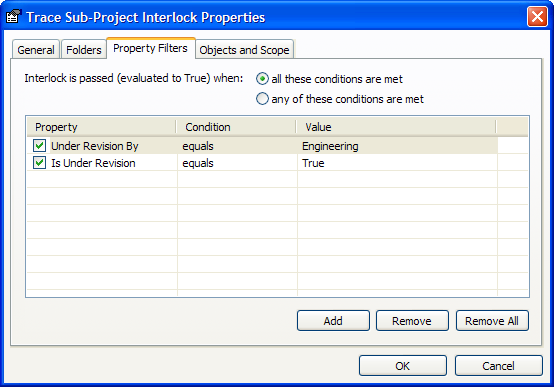
Enable the check boxes for your desired options and use the Add, Remove, and Remove All buttons to configure the options on the Property Filters tab from the descriptions in the following table.
- Double-click any cell to create a new property filter using the default conditions.
- You will also find the Remove and Remove All commands on the context menu by right-clicking an interlock condition.
Note Clearing the checkbox next to a filter’s Name is equivalent to clicking the Remove button. The condition will be removed when the OK button is clicked.